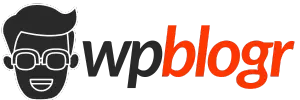If you’re using the Elementor Archive Posts Widget to make your archive posts page, you might notice a problem. It doesn’t let you set how many posts show on each page. This can make the design look uneven.
But, you can actually change the number of posts per page. The Archive Posts Widget gets this number from the default WordPress settings. Adjusting this setting lets you decide how many posts appear on the archive page.
Here’s how you can do it easily.
Steps to Change the Number of Posts Per Page in Elementor Archive Page
1. Go to WordPress Dashboard
2. Hover over Settings and click on Reading.
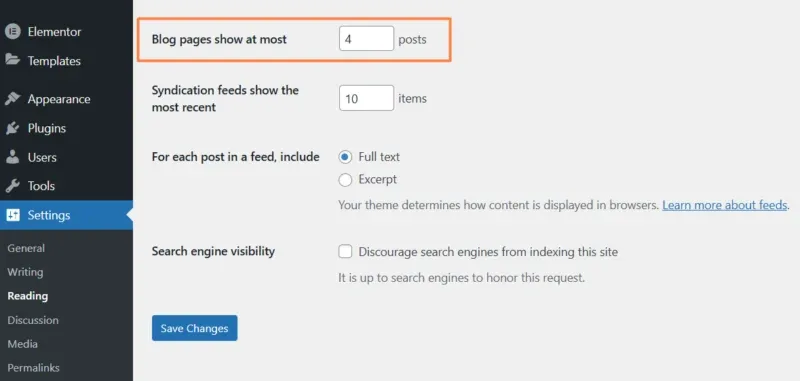
3. You will see an option called Blog pages show at most. Here, you can change the number of posts per page for the Archive Posts Widget.
4. Save Changes
Here is an Example
This archive page needs to show 6 posts per page to match the design. However, it is only showing 4 posts, even though there are enough articles available, which leaves empty spaces.
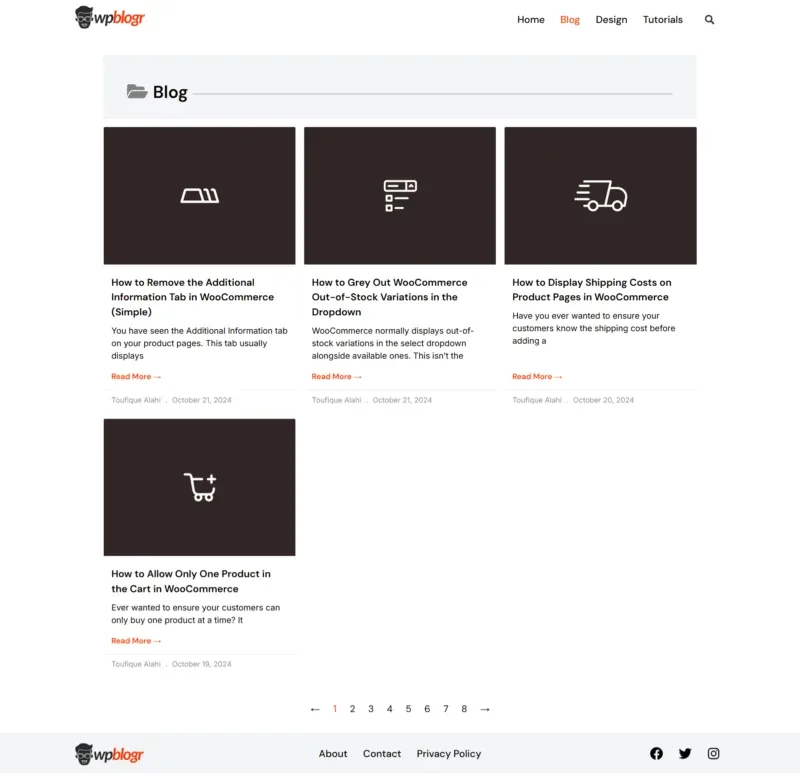
If I follow the steps above and change the posts per page to 6, it will look just right.
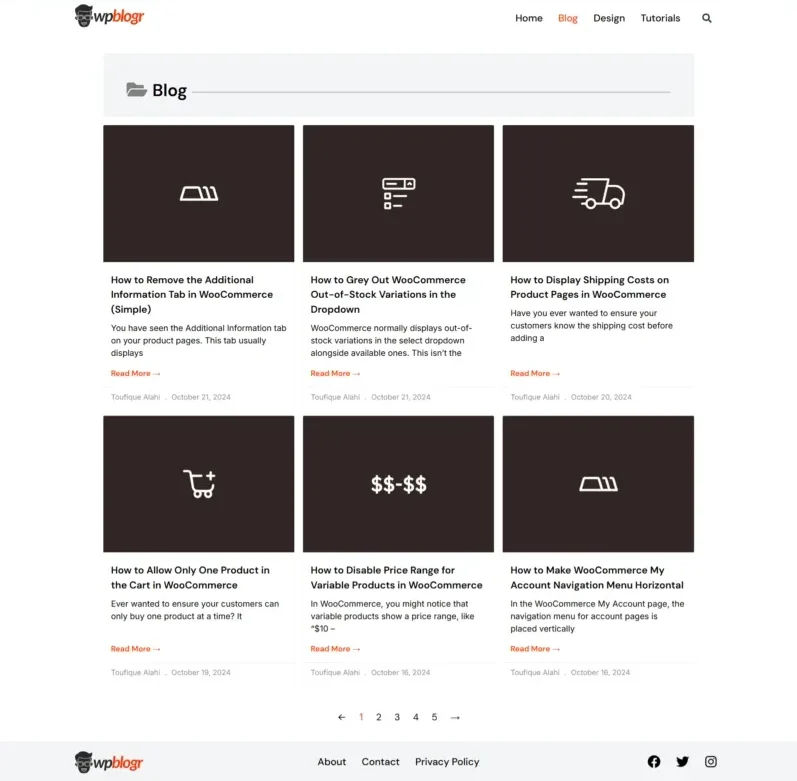
Adjust the number based on your design.
Cheers!