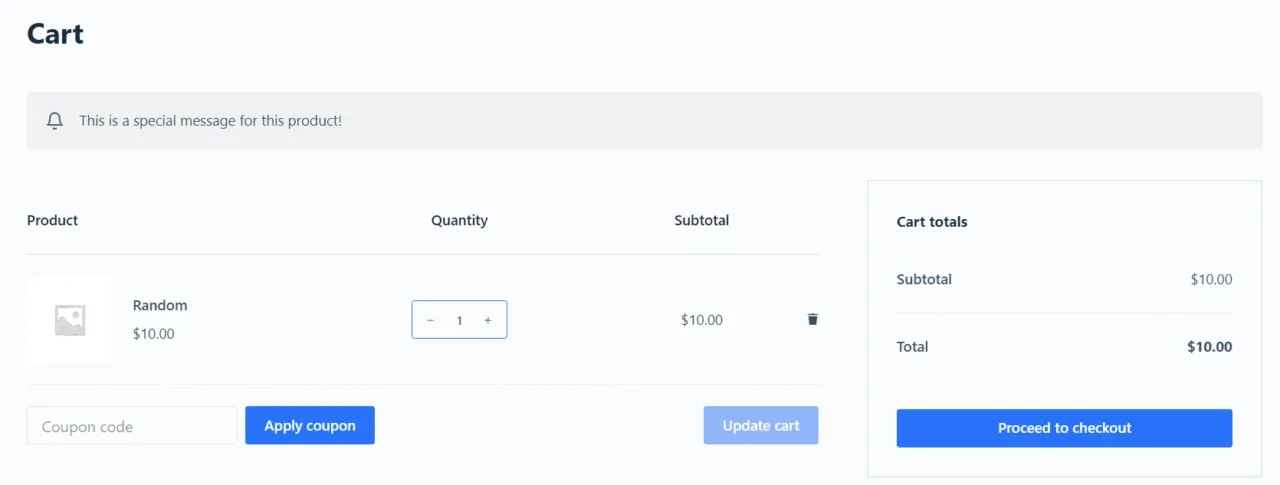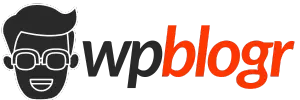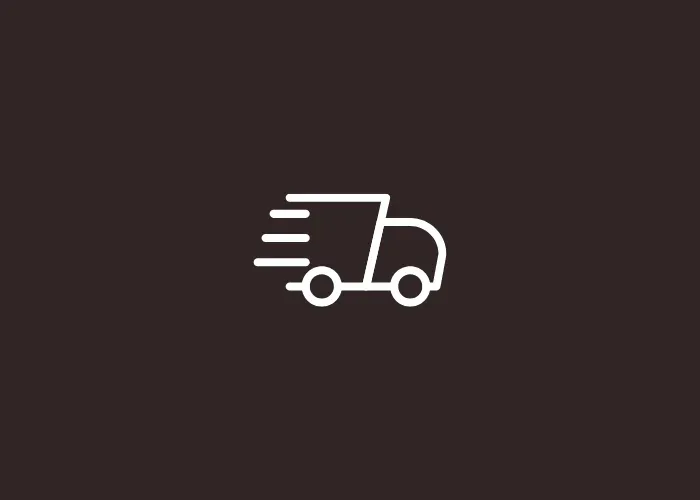A custom cart notice is a great way to inform customers about specific products in their cart. It can highlight important information, promotions, or warnings. It’s easy to add, and I’ll show you how.
Steps to Display Custom Notices on the Cart Page
This method works if you’re using the WooCommerce cart with shortcodes. If you’ve imported a classic theme demo, you’re probably using a shortcode to show the cart. It’s good to check first.
Go to Dashboard > Pages. Click Edit on the cart page. If it looks like the image below, you can follow these steps.
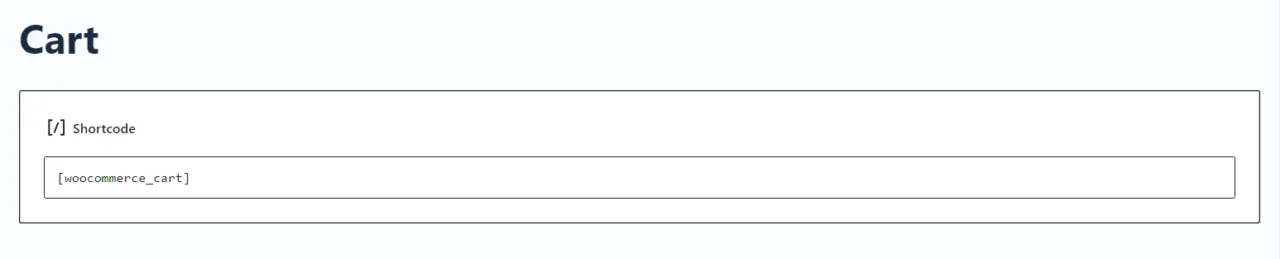
Step 1: Find the Product(s) ID
First, you need to know the product IDs of the items you want to target. You can find the product ID by going to your product list in WooCommerce. Just hover over the product name, and the ID will show.

Step 2: Add the Code
You should add the code snippet to the functions.php file in your child theme.
If you don’t have a child theme, read this guide on How to Create a Child Theme.
Once you have the child theme, follow these steps:
Go to your WordPress dashboard. Click on Appearance > Theme Editor.
Open the functions.php file for your theme.
Copy and paste this code at the end of the file,
// Show a custom cart notice for specific products
add_action('woocommerce_before_cart', 'custom_cart_notice_for_specific_products');
function custom_cart_notice_for_specific_products() {
// List of product IDs
$target_product_ids = array(123, 456); // Replace with your product IDs
foreach (WC()->cart->get_cart() as $cart_item) {
if (in_array($cart_item['product_id'], $target_product_ids)) {
wc_print_notice('This is a special message for this product!', 'notice'); // Change this message
break; // Show the notice once
}
}
}Replace Notes
- Make sure to replace
123and456with the correct product IDs. If you want to add more products, just put the IDs in the brackets, separated by a comma. - Also, change the text
This is a special message for this product!in the code to whatever you want.
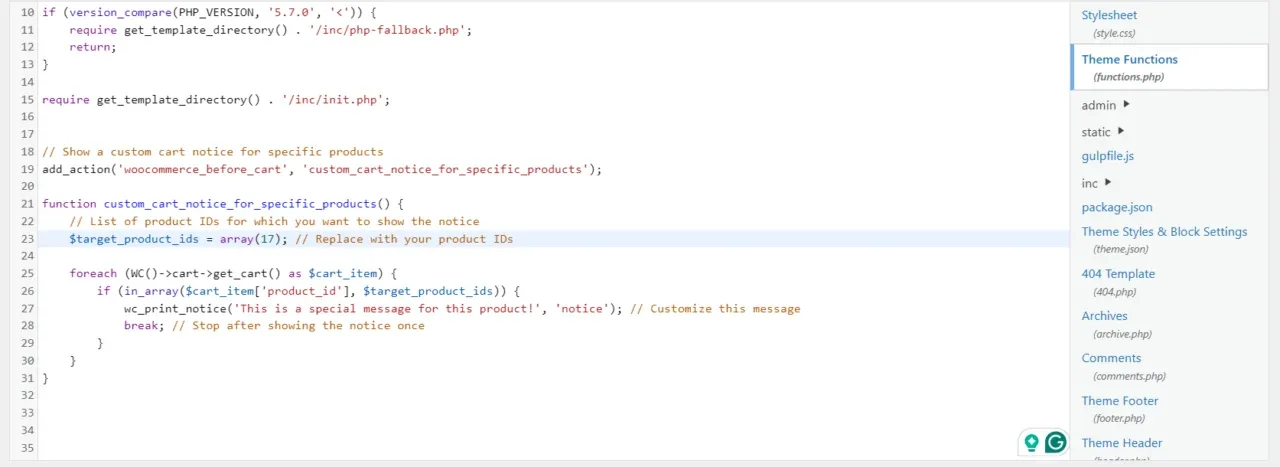
Step 3: Test the Cart Notice
After adding the code, add the products to your cart. You should see your custom message when you go to the cart page.